How to Point Google Domains to HostGator and Maintain Email Reception Continuity?
Full Transparency: This post contains affiliate links to Hostgator’s hosting plans. If you choose to use these links to sign up for Hostgator hosting, we may earn a small commission at no extra cost to you. These commissions help us continue to create helpful content like this guide. We only recommend services and products that we believe will genuinely benefit our readers.
Welcome to this blog post, where we embark on a journey to seamlessly transition your website and email services from Google Domains to Hostgator. We understand that this is a significant step in your online presence management, so we’ve split this guide into two parts to ensure clarity and simplicity in the process.
In Part 1, we’ll focus on the essential task of pointing your Google Domain to your Hostgator hosting. This step is pivotal in allowing visitors to access your website seamlessly when they enter your domain in a web browser. We’ll walk you through the process, providing step-by-step instructions and tips to make this transition as smooth as possible.
Now, here’s the exciting part: while your website’s continuity is vital, so is the uninterrupted flow of your email communications. That’s why we’ve dedicated a second part to this guide titled “Setting MX Records in Hostgator.” In Part 2, we’ll delve into the critical configuration of MX (Mail Exchange) records to ensure that your email reception remains uninterrupted throughout the migration process.
So, let’s dive into the first part: Pointing your Google Domain to Hostgator. Once you’ve successfully completed this step, you’ll be well on your way to a successful website transition. And if you’re keen on maintaining email continuity, remember to check out Part 2 of this guide.
Table of Contents
Point Google Domain to Hostgator
Before You Begin:
- Make sure you have access to your Google Domain account and your Hostgator hosting account.
- Be prepared to wait for DNS changes to propagate, which can take up to 48 hours.
Step 1: Log in to Your Google Domain Account
- Go to the Google Domains website (domains.google).
- Log in to your Google account if you aren’t already logged in.
- Find and select the domain name that you want to point to Hostgator.
Step 2: Access DNS Settings
In your domain dashboard, look for the “DNS” or “DNS Settings” option. Click on it to access your domain’s DNS settings.
Step 3: Update DNS Records
In the DNS settings, locate the DNS records section. Locate the part that says, “Custom Name Servers. Here, you’ll need to make changes to specific DNS records to point your domain to Hostgator.
You will see the option to enter NS1, NS2 etc.
Step 4: Edit or Add DNS Records
- You can find Hostgator’s Nameservers in your hosting account dashboard or Cpanel
- If you want to point the domain to your Hostgator website, edit or add your nameservers’ record as the host and point it to your Hostgator hosting.
Step 5: Save Your DNS Changes
After making the necessary changes, save your DNS settings. This may involve clicking a “Save” or “Save Changes” button, depending on how it’s display for you.
Step 6: Activate the Current Custom Name Servers
You receive a notification banner at the DNS section of the google domain to activate the new DNS for use for the particular domain you are pointing.
Step 7: Wait for DNS Propagation
DNS changes can take some time to propagate throughout the internet. It might be immediate for some users, but it can take up to 48 hours for changes to be fully effective worldwide. During this period, some users may see the old website, while others see the new one.
Step 8: Verify Domain Pointing
To verify that your Google Domain now points to Hostgator, you can use online DNS lookup tools or simply try accessing your domain in a web browser to see if it loads your Hostgator-hosted website.
Step 9: Configure Hostgator Settings (if necessary)
In your Hostgator hosting account, you may need to configure your hosting settings to recognize the domain. This could include adding the domain to your hosting account or setting it as the primary domain.
This can be done by going to the domain section in your CPanel and add the domain name there.



Step 10: Test Your Website
After DNS propagation is complete and your Hostgator settings are configured, thoroughly test your website to ensure that everything is functioning correctly.
Congratulations! Your Google Domain is now successfully pointing to Hostgator. Visitors to your domain will now be directed to your Hostgator-hosted website.
Setting MX Records in Hostgator
When you change the DNS records of your domain to point to a new hosting provider, it can affect other services associated with your domain, including email services. To ensure that your Google Workspace (formerly G Suite) email continues to work seamlessly, you’ll need to update your DNS records with the new hosting provider (Hostgator) to point back to Google’s email servers.
1. Log in to Your Hostgator Account:
Log in to your Hostgator hosting account’s control panel. This is typically done through cPanel.
2. Locate DNS Settings:
Look for DNS settings or DNS Zone Editor in your Hostgator control panel. The specific name of this option may vary depending on the hosting provider’s interface.

3. Update DNS Records:
You’ll need to update the DNS records related to email (MX records) to point back to Google’s email servers. Google provides specific MX records for your domain, and you can find them in your Google Workspace admin console. Here’s how to locate them:
- Log in to your Google Workspace admin console.
- Go to “Domains” and select your domain.
- Look for the “Domain settings” section, and you should find the MX records provided by Google.
4. Enter Google MX Records:
In your Hostgator DNS settings, replace the existing MX records with the MX records provided by Google. Ensure that you set the priority values correctly as specified by Google.

For example, Google’s MX records is typically something like this:
Priority 1: ASPMX.L.GOOGLE.COM
Priority 5: ALT1.ASPMX.L.GOOGLE.COM
Priority 5: ALT2.ASPMX.L.GOOGLE.COM
Priority 10: ALT3.ASPMX.L.GOOGLE.COM
Priority 10: ALT4.ASPMX.L.GOOGLE.COM
5. Ensure Records Have Been Entered:
Click on manage for the domain to ensure that the MX Records have been registered.


6. Propagation Time:
DNS changes may take some time to propagate across the internet. It can take anywhere from a few minutes for some users to hours for other users and to 48 hours tops for these changes to fully propagate. During this time, you may experience intermittent email service interruptions.
Check propagation using MX Toolbox

7. Test Your Email:
After DNS propagation is complete, test your email to ensure that it is functioning correctly. You should be able to send and receive emails through Google Workspace.
By following these steps, you should be able to point your domain’s email service back to Google Workspace while hosting your website with Hostgator. If you encounter any issues or have specific questions about Hostgator’s control panel, it’s a good idea to reach out to their customer support for assistance with DNS record updates.
Support Our Blog with a Coffee
Click the cup
Love what we do? You can now support us by buying us a coffee!
At Thynkdigitech, we’re dedicated to bringing you valuable content, tips, and insights. We believe in providing our readers with the best possible experience and information. If you’ve found our articles helpful, entertaining, or informative, you can now show your appreciation by supporting us through Buy Me a Coffee.
Fuel Our Creativity: Just like your morning coffee kickstarts your day, your support fuels our creativity and helps us continue to produce quality content.
Sustain Quality: Your contribution helps us maintain the quality of our blog, invest in research, and keep the content flowing.
Stay Ad-Free: Your support allows us to keep our website ad-free, providing a clean and enjoyable reading experience for you.
Click the “Buy Me a Coffee” button below or visit our Buy Me a Coffee page.
Choose the number of coffees you’d like to buy to support our work.
Share a message or simply show your support.
Your contribution, no matter the size, means the world to us. It’s a fantastic way to show that you value what we do and want to see more of it.
We genuinely appreciate your support, and it motivates us to keep delivering the content you love. Thank you for being part of our journey!
Buy us a coffee.
At Thynkdigitech, we’re passionate about the digital world and the boundless opportunities it offers. Our mission is to harness the power of technology and creativity to help businesses and individuals thrive in the digital landscape. With a team of experienced professionals, we’re dedicated to delivering innovative solutions, exceptional designs, and top-notch services. Join us on this journey of digital transformation and let’s make your ideas come to life.
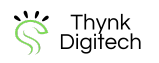






35 Comments
sandoz tadalafil 5 cialis generic pills dose cialis
viagra tablets india viagra nedir viagra in action
tadalafil 100mg tablets cialis generico contrareembolso cialis video youtube
levitra and hydrochlorothiazide levitra pod jezyk levitra antacids
principio ativo viagra who owns viagra pfizer stock viagra
generic sildenafil doses viagra pfizer coupon viagra type cream
female viagra information who invented viagra medicaid cover sildenafil
nice cks viagra viagra 200mg pills viagra expiration date
levitra contra cialis levitra otclevitra levitra generico recensioni
sildenafil generico sildenafil citrate images viagra medication guide
viagra patient information viagra pills priceline viagra boys songs
levitra multiple levitra italien will levitra work
medication like viagra viagra contents viagra pricing walgreens
viagra mg 25 utilisation viagra femme viagra falls meme
levitra fast levitra generika holland levitra generic prelude
viagra online preise superdrug viagra connect sildenafil pills ildenedpill
viagra alternative crossword viagra other options viagra tablets dosage
viagra cancer treatment viagra experience viagra heart benefits
viagra casera viagra price generic viagra price prescription
vardenafil interactions tamsulosin women levitra effect levitra generique
tadalafil generic alternative atenolol cialis interaction cialis generico funciona
flomax and viagra viagra pharmacy cost viagra mens health
alternatives to sildenafil roman viagra cost sildenafil pre workout
levitra daily use levitra svizzera vilitra 60mg vardenafil
tadalafil en sildenafil generic cipla cialis viagra ou cialis
viagra infarmed sildenafil dosage instructions viagra 250 mg
costo de levitra levitra rebate levitra online india
viagra prospektüs sildenafil generics natural viagra vitamin
tadalafil dose size cialis super active tadalafil dose reddit
viagra blindness lawsuit sildenafil walmart goodrx effect viagra women
levitra emra levitra nuspojave levitra coupons walmart
best viagra alternative viagra connect benefits viagra mene
sildenafil maximum dose viagra rite aid sildenafil bnf#
weekend pill cialis tadalafil buy cheap cialis lilly canada
detailed viagra mechanism female viagra drug information about viagra