Empower Your Users: Adding Post Tags via Frontend with JetFormBuilder
Before we dive into the details, we want to be completely transparent with our readers. In this post, we may include affiliate links to JetFormBuilder Pro. These are special links that, when used by you, may earn us a small commission at no extra cost to you.
Why do we use affiliate links? It’s simple – they help support our efforts in creating and maintaining valuable content like this guide. Rest assured, our recommendations are based on genuine opinions and research. We only endorse products and services that we believe can genuinely benefit our readers.
So, if you choose to click on one of our affiliate links and make a purchase, thank you! Your support allows us to continue providing you with high-quality content and resources.
However, we also want to emphasize that your decision to purchase a product or service is entirely up to you. Affiliate links do not affect the price you pay or the quality of the product/service you receive.
Your trust means the world to us, and we’re committed to maintaining the highest standards of honesty and integrity. If you have any questions or concerns about affiliate links or our content, please don’t hesitate to reach out to us. We’re here to help!
Now, let’s get back to empowering you with the knowledge you need in this post.
As a WordPress website owner, you’re always looking for ways to improve user engagement and streamline content management. One powerful feature you can add to your website is the ability for users to add post tags right from the frontend, making content organization a breeze. In this post, we’ll guide you through the process of achieving this functionality using JetFormBuilder, the Select2 library, and Elementor Custom Code.
Table of Contents
Why Frontend Post Tagging Matters
Before we dive into the technical aspects, let’s explore why frontend post tagging can be a game-changer for your WordPress site:
User Empowerment: Allowing users to tag posts from the frontend empowers them to categorize content according to their perspective and interests. It encourages user-generated organization and enhances the user experience.
Efficient Content Management: It simplifies the process of tagging posts, making it easier for both you and your users to manage content effectively. This feature is particularly valuable for websites with user-generated content or community-driven platforms.
Improved SEO: Properly tagged content is essential for SEO. When users can add relevant tags, it contributes to better search engine visibility and helps users find content quickly.
The Toolkit: JetFormBuilder, Select2, and Elementor Custom Code
To achieve frontend post tagging, we’ll leverage three essential tools:
- JetFormBuilder: This WordPress form builder plugin allows you to create dynamic and interactive forms. We’ll use it to build the frontend interface for adding post tags.
- Select2 Library: Select2 is a versatile JavaScript library that enhances the user experience for select elements. In our case, it’ll provide a user-friendly tagging interface.
- Elementor Custom Code: If you’re using Elementor as your page builder, you can easily integrate the Select2 library and customize its behavior using custom code.
Step-by-Step Guide
Let’s break down the process into manageable steps:
Step 1: Install and Activate JetFormBuilder
If you haven’t already, install and activate the JetFormBuilder plugin from your WordPress dashboard. We’ll be using the Free JetFormbuilder. Although there is JetFormbuilder PRO. But our usage for this post does not extend to the pro version.

Step 2: Create a Form
Use JetFormBuilder to create a new form or modify an existing one. Include a field for adding tags to your posts.
Step 3: Input the Select2 Library via Elementor Custom Code Integration
Insert the Select2library link and the code snippet below into your form to provide a user-friendly tagging experience. You can do this using Elementor Custom Code, which is integrated into your Elementor page builder plugin.
<!-- Include Select2 CSS -->
<link href="https://cdn.jsdelivr.net/npm/select2@4.1.0-rc.0/dist/css/select2.min.css" rel="stylesheet" />
<!-- Include Select2 JS -->
<script src="https://cdn.jsdelivr.net/npm/select2@4.1.0-rc.0/dist/js/select2.min.js"></script>
<style>
/* Custom style for Select2 */
.select2-container--default .select2-selection--multiple .select2-selection__rendered,
.select2-container--default .select2-selection--single .select2-selection__rendered {
font-size: 13px; /* Font size for selected options */
}
.select2-container--default .select2-dropdown--below,
.select2-container--default .select2-dropdown--above {
font-size: 14px; /* Font size for the dropdown itself */
}
</style>
<script>
jQuery(document).ready(function($) {
// Initialize Select2 with tokenization
$('#job_tags').select2({
minimumInputLength: 0,
maximumInputLength: 25,
minimumResultsForSearch: 12,
allowClear: true,
multiple: true,
tags: true,
tokenSeparators: [',']
});
});
</script>In the code above, the key post_tags is the id of the select field on the JetFormbuilder for collecting tags. You can input the id of your select field on the form your created for collecting tags and nonhierarchical taxonomies.

Step 4: Implement Frontend Tagging
Embed the form on the frontend where users can add post tags effortlessly.
Step 5: Test and Optimize
Test the functionality to ensure it works seamlessly. Optimize the user interface and user experience as needed.
Benefits of Frontend Post Tagging
In Conclusion
Frontend post tagging is a powerful feature that enhances your WordPress website’s user experience and content management. With JetFormBuilder, the Select2 library, and a dash of Elementor Custom Code, you can empower your users to tag posts seamlessly.
Give it a try and watch as your website’s content organization and user engagement flourish. It’s a win-win for you and your audience.
Have you implemented frontend post tagging on your WordPress site? Share your experiences and tips in the comments below! If you like this post, hit the thumbs up button.
Support Our Blog with a Coffee
Click the cup
Love what we do? You can now support us by buying us a coffee!
At Thynkdigitech, we’re dedicated to bringing you valuable content, tips, and insights. We believe in providing our readers with the best possible experience and information. If you’ve found our articles helpful, entertaining, or informative, you can now show your appreciation by supporting us through Buy Me a Coffee.
Fuel Our Creativity: Just like your morning coffee kickstarts your day, your support fuels our creativity and helps us continue to produce quality content.
Sustain Quality: Your contribution helps us maintain the quality of our blog, invest in research, and keep the content flowing.
Stay Ad-Free: Your support allows us to keep our website ad-free, providing a clean and enjoyable reading experience for you.
Click the “Buy Me a Coffee” button below or visit our Buy Me a Coffee page.
Choose the number of coffees you’d like to buy to support our work.
Share a message or simply show your support.
Your contribution, no matter the size, means the world to us. It’s a fantastic way to show that you value what we do and want to see more of it.
We genuinely appreciate your support, and it motivates us to keep delivering the content you love. Thank you for being part of our journey!
Buy us a coffee.
At Thynkdigitech, we’re passionate about the digital world and the boundless opportunities it offers. Our mission is to harness the power of technology and creativity to help businesses and individuals thrive in the digital landscape. With a team of experienced professionals, we’re dedicated to delivering innovative solutions, exceptional designs, and top-notch services. Join us on this journey of digital transformation and let’s make your ideas come to life.
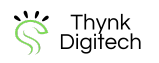






9 Comments
upiWwqHVC
EsrdyOLlGgUDVoQ
FJnRecYHtwkIlBhE
Fantastic! Thank you! Only one question: How coluld be the fileld required without problem? When the filed multiple and required, the value always false.
ioJkFQVstYSlrRwj
RIWvlYkywFpcNr
jopYNFXm
htsKMBwRYNWP
vkRWteAGxshIBSig